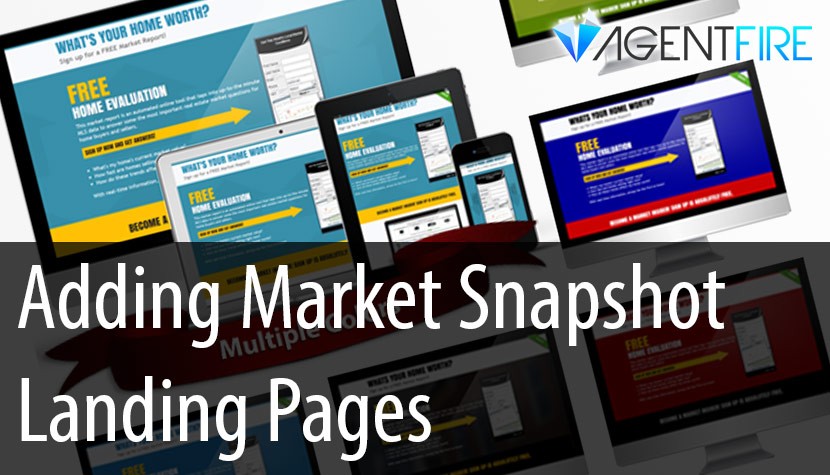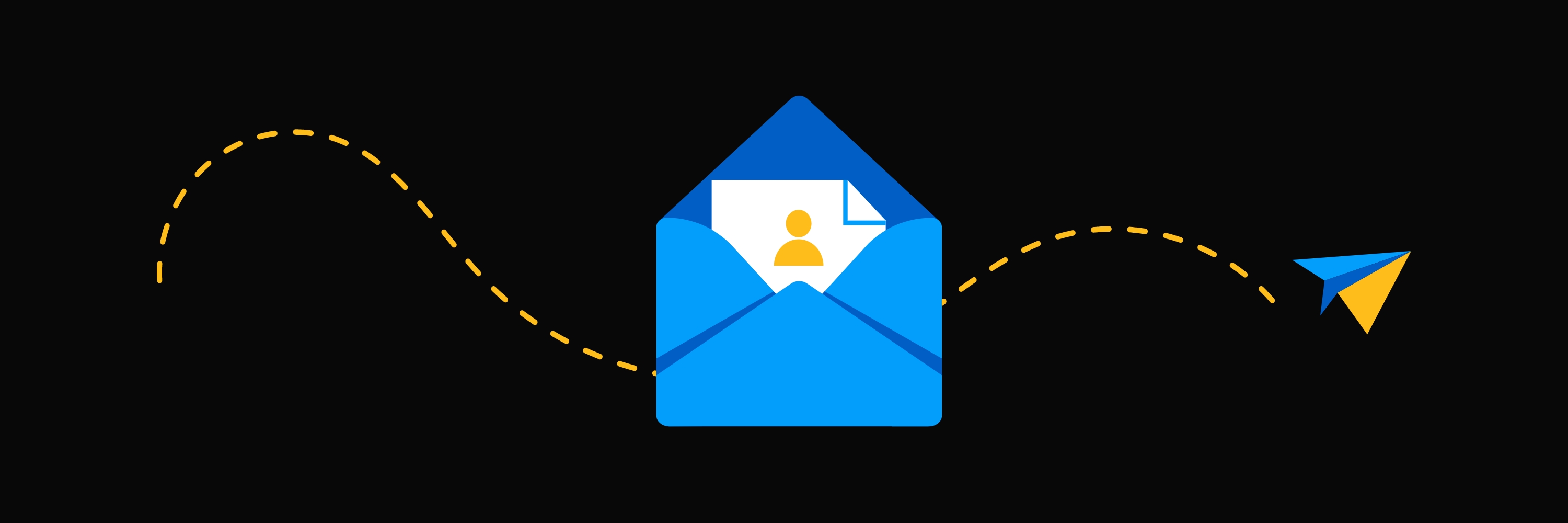We're going to detail how to add a beautiful Top Producer Market Snapshop landing page to your website.
New Features & Updates
In today’s tutorial, we’re going to detail how to add a beautiful Top Producer Market Snapshop landing page to your website. So this will, of course, require you to be subscribed to Top Producers Market Snapshot product. These pages are particularly great if you plan on writing Google AdWords for anything like your city, home evaluation or city home value which you can point directly to these pages. You can also benefit from a local marketing standpoint in this regard. You can purchase a domain name like your city, homevalue.com, forward it to this page on your website and then use it in local marketing, so you can post on CraigsList or wherever and basically direct people to this nice, awesome Top Producer home valuation lending page.
So the first thing you want to do is head over to the Top Producer campus, you want to head over to this particular page. We’ll post the link to this page in the description for this blog post, but you can also just do a Google search for Top Producer Market Snapshop landing page and this will probably be the first result. Here you can see all of the different options, so you can click preview to get an idea for what each one of these looks like, and then you can just pick the one that you think works best for you.
Now each one of these may have a couple of different little quirks as far as how they’re set up, but for the most part, they’re the same. I personally think design C is the best. So let’s go ahead and get that one set up. Now the first you’ll be asked for is your market snapshot widget code. You’ll see there’s a little link that says: “What Is This”. You could potentially click this to give you the instructions on how to generate this. We’ll just go ahead and cover this right now.
The first thing you’ll need to do is log into your Top Producer accounts, so you go to topmarketer.net/login or wherever you normally go to log in. Now once we’re logged in to this site, you’ll go over to the setup option and then select Inquire Capture Setup. On this page you’ll just fill in the values however you like, so you can change the heading or the subheading. I don’t believe there’s any real reason to change this one unless you want to get it just a little more dialed in.
Agent Inquiry Source is going to remain, Website, you can adjust these fields as well. We’ll just leave them as default because I think that’s the best setup. You’ll want to pick a color scheme that is closest to the color scheme of your site. For this site we’re going to be working on today I think this teal color scheme will work the best. When you’re done just click “Get Web Form” at the bottom.
Now if we scroll to the bottom again, you’ll see the Web Form has been generated, so you’re just going to select it, copy it, go back to your landing page setup and you’re just going to simply paste it into that first box.
The field titled “Market Snapshot Sample Link” you can just ignore. You’ll want to fill in all of your agent details here, which should be pretty straightforward, so that’s your name, your phone number, your company, your BRE number, your website, your email. The Market Snapshot page details, you can actually ignore completely, because we’re not going to be creating just a pure HTML page, we’re actually just going to be pasting in the code into an existing page on your site, and so the page title and page description would actually be controlled the same way that they’re normally controlled, within your agent fire website. Again, to reiterate, just leave this entire section blank.
Now you’ll see that we filled in the agent details, so that includes again the name, phone number, company if you have a BRE number, your website, agent email. I’ve also just deleted the content that was in the Market Snapshot page detail since we don’t need that, it’s completely irrelevant. You can go ahead and either leave it or delete it as well. As far as getting the path to the agent photo and path to the agent logo, these are all pretty simple. You want to log in to your agent fire website, you’re going to head over to your Media Library. The logo for every agent fire website is going to be header-image. So just search for that in your media library, it will come up eventually, so now that we’ve got it up here you can just click the image, you’ll see there’s a URL. You’ll take that URL, copy it, go back to the Market Snapshot, we’ll paste it where it says a path to agent logo and you’ll see this little square should now populate with the logo.
To get your agent photo you want to go back to your Media Library, and you probably just want to search for your first name, or you could just open the Media Library and it will be somewhere. In this case, we got it open, and so this is the agent that we’re going to be creating this for, so we’ll click on her photo. We’ll copy, again copy the URL, go back to the Market Snapshot, paste it in, and you should see that it now populates in that little square.
We should now have everything we need to generate the code, so we’ll go ahead and click the “Generate Code” button, that will give us the code that we now need to insert into the website to create this page.
The last thing you’ll need to do is just first create a new page and you can title that page whatever you want, in this case, we’re just going to title this page, “Market Snapshot”. Two things you need to do, so number one goes over to where it says “Page Attributes”, so this will most often be on the right-hand side of the editing area and you’re going to choose the “Landing Page Template”. Make sure you choose that, that’s step one.
Step two is to scroll all the way to the bottom, you’ll see a custom HTML Meta box, and then just paste in the code that was generated from the Market Snapshot. Once you’re done, just go ahead and publish or update the page, and if you want to take a look you can click the “View Page” button and you’ll see that you should now have a very nice looking Market Snapshot Landing Page within your agent fire website.